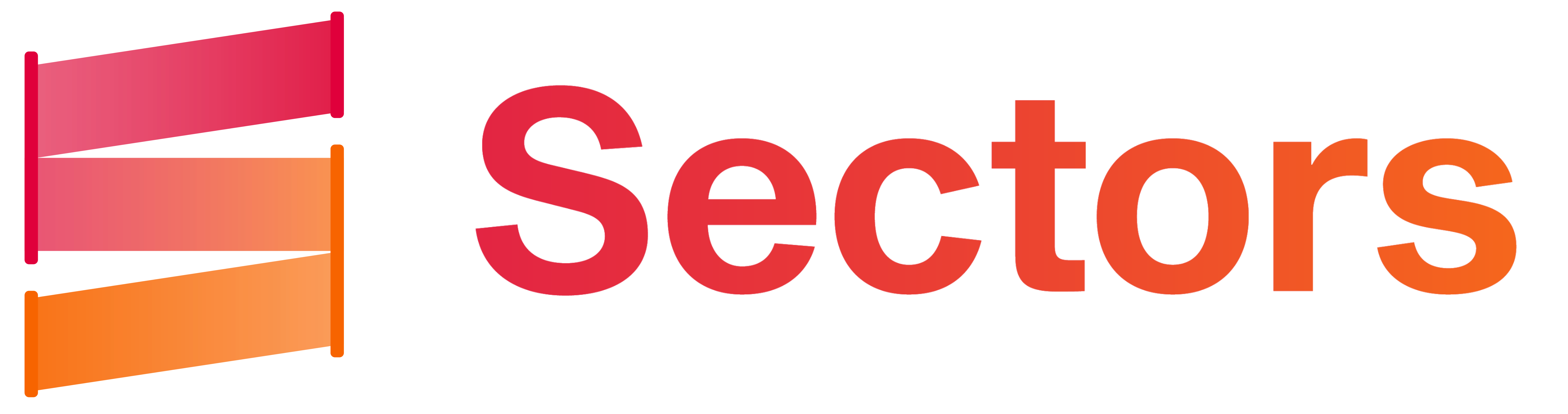Introduction
The Sectors Financial API offers a wide range of financial and analytical data for the Indonesian market. You can access real-time stock prices, historical data, market trends, and more. To make it easier for developers to interact with our API, we have created a Postman Collection that contains all the necessary endpoints and example requests.Prerequisites
Before you begin, ensure you have the following:- Postman: Download and install Postman if you haven’t already.
- API Key: You will need an API key to authenticate your requests. If you don’t have one, please go to Sectors Financial API to generate API key for your account.
- Basic Knowledge of APIs: Familiarity with RESTful APIs and JSON formats is recommended.
Getting Started with Postman
Postman is a powerful tool for testing and interacting with APIs. It allows you to send HTTP requests, view responses, and organize your API calls into collections. If you’re new to Postman, check out their official documentation to get familiar with the interface.Importing the Sectors Financial API Postman Collection
To start using our API, follow these steps to import the Sectors Financial API Postman Collection:-
Download the Postman Collection:
- Click here Postman Collection and download the latest version of the Postman collection file.
-
Open Postman:
- Launch the Postman application on your computer.
-
Import the Collection:
- Click on the Import button in the top-left corner of the Postman interface.
- Select the downloaded
Supertype_API_01-2026_v1.2.postman_collection.jsonfile and click Open. - The collection will now appear in your Postman workspace under the Collections tab.
API Endpoints
Our API provides several endpoints to fetch different types of financial data. Here is the full API Reference for you to check the detailsCollection Structure
The collection is organized into folders, each representing a specific functionality or endpoint group. Each folder contains one or more requests.Folder Structure:
v1
- Helper List
GET v1/subsectors/GET v1/subindustries/GET v1/tagsGET v1/industries/GET v1/index/{{index}}/GET v1/companies/GET v1/companies/list_companies_with_segments/GET v1/company/get_quarterly_financial_dates/{{ticker}}/
- Since IPO Performance
GET v1/listing-performance
- Company News
GET v1/news/GET v1/filings/
- Detailed Report
GET v1/company/report/{{ticker}}/?sections={{sections}}GET v1/company/get-segments/{{ticker}}/GET v1/financials/quarterly/{{ticker}}/?report_date={{report_date}}&approx=trueGET v1/subsector/report/{{sector}}/?sections={{sections}}
- Company Ranking by Dimensions
GET v1/most-traded/?start={{start_date}}&end={{end_date}}&n_stock=5&sub_sector={{sub_sector}}GET v1/companies/top/?classifications={classifications}&n_stock=5&year=2025&sub_sector={sub_sector}&min_mcap_billion=5000GET v1/companies/top-changes/?classifications={classifications}&n_stock=5&periods={periods}&sub_sector={sub_sector}&min_mcap_billion=5000GET v1/companies/top-growth/?classifications={classifications}&n_stock=5&sub_sector={sub_sector}&min_mcap_billion=5000
- Historical Market Cap and Transactions Data
GET v1/idx-total/?start={start_date}&end={end_date}GET v1/daily/{{ticker}}/?start={{start_date}}&end={{end_date}}GET v1/index-daily/{{index_code}}/?start={{start_date}}&end={{end_date}}GET v1/index-daily/{{index_code}}/
- Singapore Stock Exchange
GET v1/sgx/sectors/GET v1/sgx/companies/?sector={{sector}}GET v1/sgx/company/report/{{ticker}}/GET v1/sgx/companies/top/?classifications={{classifications}}&min_mcap_million=1000§or={{sector}}
- Malaysia Stock Exchange
GET v1/klse/sectors/GET v1/klse/companies/?sector={{sector}}GET v1/klse/company/report/{{ticker}}/GET v1/klse/companies/top/?classifications={classifications}&min_mcap_million=1000§or={sector}
- SGX
GET v1/sgx/sectors/GET v1/sgx/companies/GET v1/sgx/company/report/{{ticker}}/GET v1/sgx/companies/top/
- KLSE
GET v1/klse/sectors/GET v1/klse/companies/GET v1/klse/company/report/{{ticker}}/GET v1/klse/companies/top/
v2
- Companies
GET v2/companies/
- Mineral
- Mining Companies
GET v2/mining/companies/GET v2/mining/companies/{{company_id}}/GET v2/mining/companies/{{company_id}}/performance/GET v2/mining/companies/{{ticker}}/financials/
- Mining Data
GET v2/mining/sites/GET v2/mining/production/total/GET v2/mining/resources-reserves/
- Commodities & Trade
GET v2/mining/commodities/{{commodity_name}}/price/GET v2/mining/trade/exports/GET v2/mining/global-commodity/GET v2/mining/sales-destination/
- Licenses & News
GET v2/mining/licenses/GET v2/mining/license-auctions/GET v2/mining/news/
- Mining Companies
Using Variables
The collection uses variables to make it reusable and customizable. There are two types of variables:-
Collection Variables: These are shared across all requests in the collection. Examples include:
{{environment}}: The base URL for the API (default:https://api.sectors.app).{{apikey}}: Your API key.{{ticker}}: The stock ticker symbol.{{index}}: Index name (e.g.idxg30).{{index_code}}: Index code (e.g.idx30).{{sub_sector}}: Sub-sector slug.{{sub_industry}}: Sub-industry slug.{{sector}}: Sector slug.{{sections}}: Report sections filter.{{report_date}}: Financial report date.{{company_id}}: Company ID for v2 endpoints.{{mineral_ticker}}: Ticker for mineral companies.{{commodity_name}}: Commodity name (e.g.Coal).
- Request-Specific Variables: Some parameters are unique to specific requests and are defined within the request itself.